

For this tutorial, I'll be using my Lenovo M11 tablet and my Samsung A7 Lite tablet, both with Android 14. If you have a different Android tablet and a different version of the operating system, some of the information might be different.
Home Screen Navigation
Arranging Apps
Multiple Home Screens
App Folders
Taskbar
All Apps Window
On Android tablets you can navigate around home screens with just gestures or with a combination of gestures and special onscreen buttons. When you set up your tablet, you might have been asked to choose whether you wanted to use gestures or the buttons.
You can change the option you selected in the Settings app. On Lenovo, it's under General Settings → System navigation. If you choose the 3-button navigation, you can also change the order of the buttons on that screen.
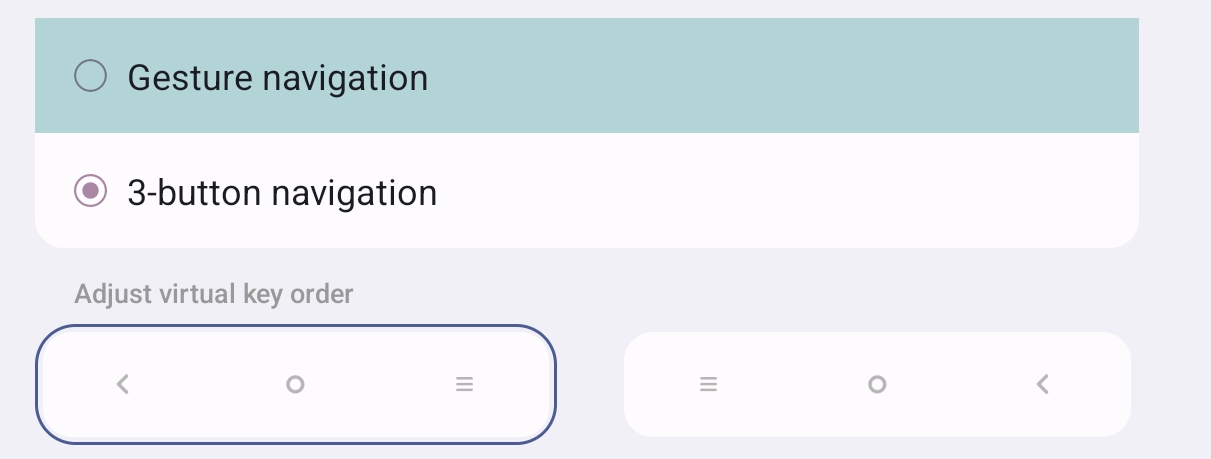
On Samsung, the setting is under Display → Navigation bar. In addition to changing the order of the buttons, you can also set the navigation bar to appear on the right or left side of the home screen.
If you selected the buttons option, you'll see three buttons on the bottom of your home screen.

The left arrow button does nothing on the home screen, but in apps, it may act as a back button or it may close an app.
The circle button returns you to a home screen from any app. If you have multiple home screens, on Samsung it will return you to the main home screen. On my Lenovo tablet the circle button does nothing on a home screen. Try the button on your tablet to see how it functions when you're on a home screen.
The button with three lines will open up a window with all apps that are open on your tablet. You can then tap on an app to use it or you can swipe up on it to close it.
The gestures option lets you move around your home screen with finger swipes. Most basic home screen gestures involve swiping left, right, up, or down with one finger.
Your home screen might be filled with apps you want to use but they might not be organized in a way that makes sense to you. You can easily reorganize the apps by moving them to new locations on your screen. But before you do that, you might want to see how you can change the number of apps that appear on your home screen.
On Lenovo, long press on an empty section of the home screen. The screen will change and you'll see three options below the new screen.
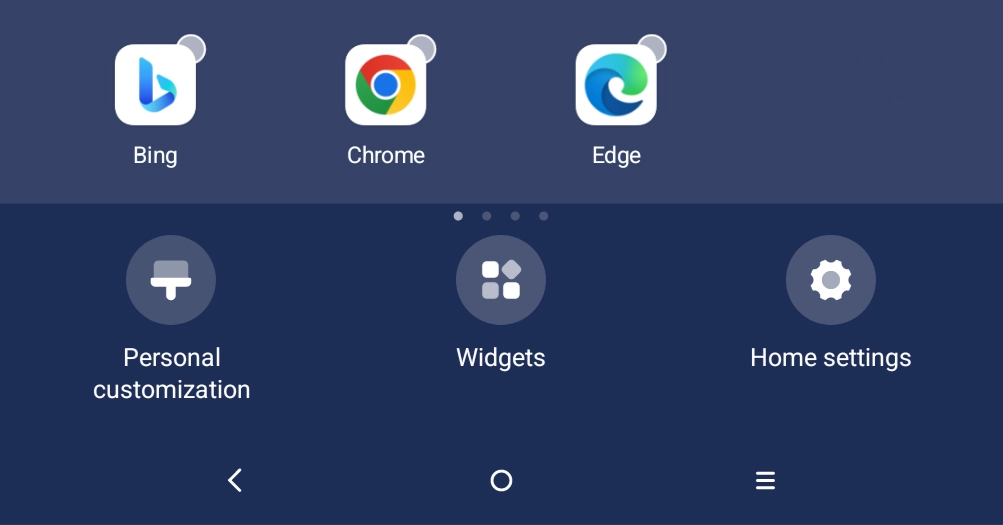
Select "Home Settings" and you'll see a screen with several options for changing your home screen. Select "Change home screen layout" and decide if you want up to 24 apps on the home screen (6x4) or fewer apps (5x4 - up to 20 apps). To get back to the regular home screen, click the Done button in the top right corner of the screen.
On my Samsung tablet, the options are in the Settings app under Home screen. Even though this tablet has a small screen, I can select a (6x5) or (8x5) arrangement.
Now you can easily move apps to new locations. Press and hold on an app and move it to anywhere you want on the home screen. Apps do not have to be next to each other. For example, if you have just twelve apps on your home screen and the screen is set for 6x4, you can have three apps spread across the six rows in any arrangement that works for you.
Removing apps from your tablet is slightly different for Lenovo and Samsung. On a Lenovo tablet, if you want to remove an app from your home screen but still keep it on your tablet, long press on the app and select the "x" symbol from the menu that appears.
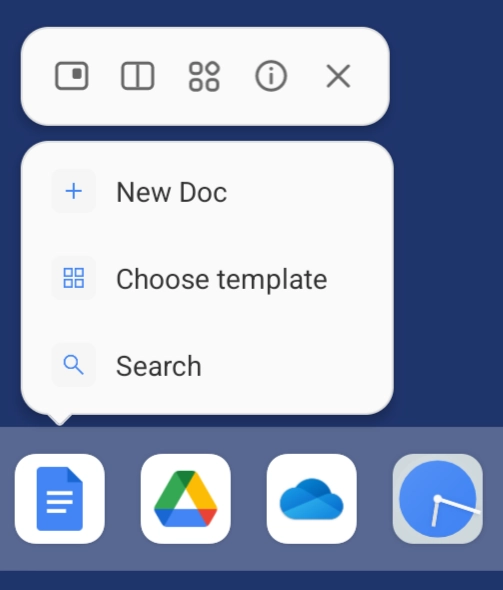
To uninstall an app from your tablet, on Lenovo long press on an app and select the i in a circle symbol. Doing that will take you to the app's options in the Settings app. You can then uninstall the app from your tablet.
On my Samsung tablet, when I long press on an app, I can remove the app from my home screen or I can uninstall it from my tablet. Note that Samsung apps and some Google apps can’t be uninstalled.
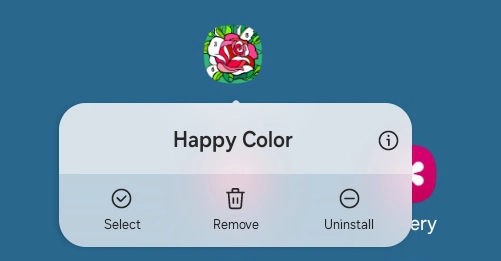
You might want to separate your apps on different home screens, especially if you have many apps downloaded onto your tablet. This is easy to do. Touch and hold an app and drag it to the right until a new home screen appears. Then just place the app wherever you want it on the new screen.
Using multiple home screens can let you organize apps according to how you use them. For example, I have a screen just for games and another one for apps I use when I'm working on my website or other writing tasks. To access different home screens, just swipe to the left or right.
On my Lenovo tablet, I can't rearrange my home screens but this can be done on a Samsung tablet. If you long press on a home screen you'll see all of your home screens. You can then press and hold on a home screen and move it to a new location. If you want to completely delete a home screen, you can click on the trash can on the top of the screen and it will disappear. You can also add home screens by swiping to the right until you get to the last screen and press the plus sign in the middle of the screen.
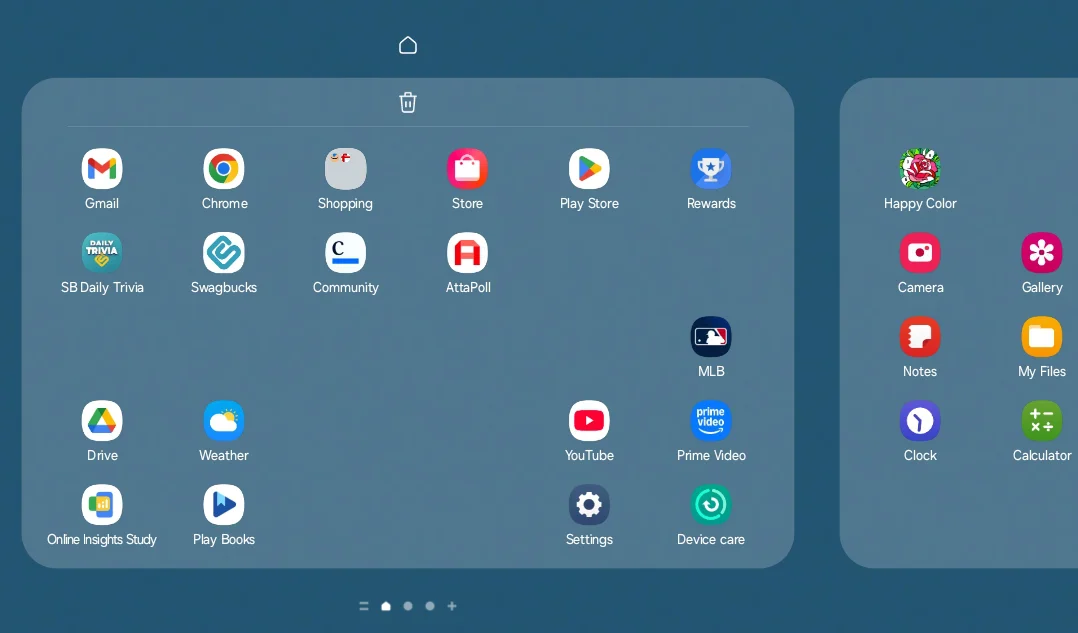
Perhaps you want to keep all of your apps on one home screen, but you don't have room for all of them on one screen. You can create folders for categories of apps and then keep all the apps on just one screen. Although I use three home screens on my Lenovo tablet, I still like to have some apps arranged in folders.
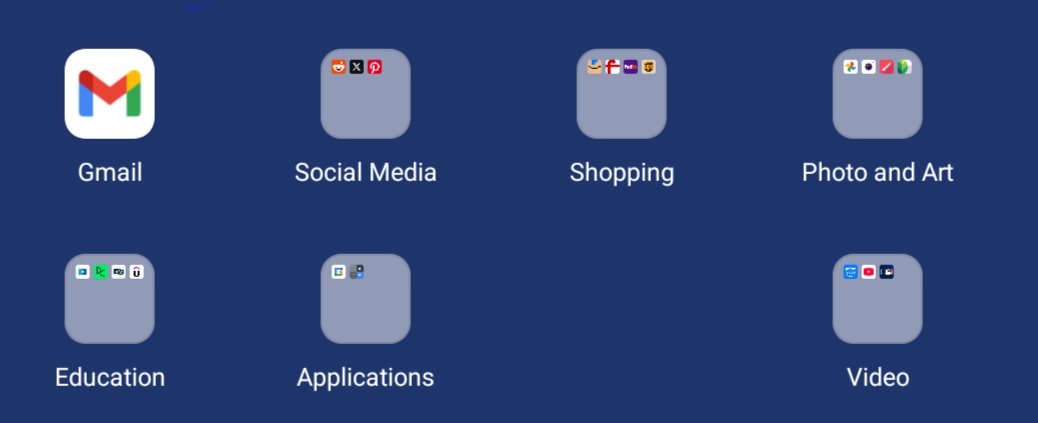
To create a folder, decide on two apps you want in the folder and hold and drag one app onto the second app. A folder will be created and it will immediately open. You can then name it anything that works for you. You can change the name of a folder at any time. Just click on the folder to open it and type a new name for it.
If you want to add an app to a folder, just hold and drag it to the folder. To remove an app from a folder, drag it out of the folder to the home screen or to another folder.
You can delete a folder by dragging the apps in it to the home screen or to another folder. Once the folder has only one app left in it, that app will be added to the home screen and the folder will disappear.
The taskbar is a strip filled with apps and/or folders that you can see on all of your home screens. Having it on a home screen makes it easy to open apps you use frequently. On my Lenovo, there is a limit of six apps that I can add to the taskbar, but if I wanted more apps on it, I could add folders filled with apps instead of just individual apps.
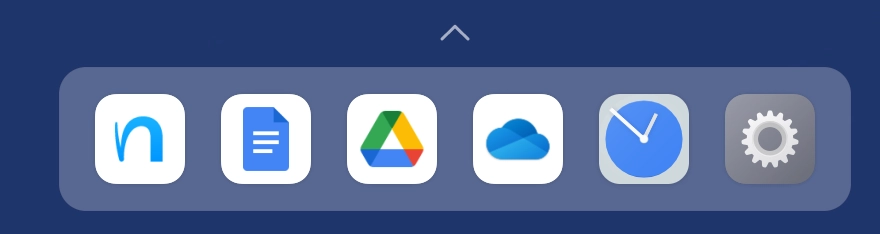
To have the taskbar on your Lenovo home screens, go to the Settings app and select General Settings→Taskbar and turn it on. On my Samsung tablet, the setting is in the Display settings. If you have a different Android tablet, search in the Settings app for taskbar. Once the taskbar is turned on, you can drag apps or folders to it. The number of apps you can add is probably dependent on the model of your tablet.
The taskbar settings on Lenovo and Samsung have an option that you might want to use. Go again to the taskbar settings. You should see a setting that lets you show recent apps on the taskbar. This is a way to have more frequently used apps added to the right side of your taskbar. On my Lenovo taskbar there is a line dividing the apps I added (left side of line) and the recently used apps (right side of line).
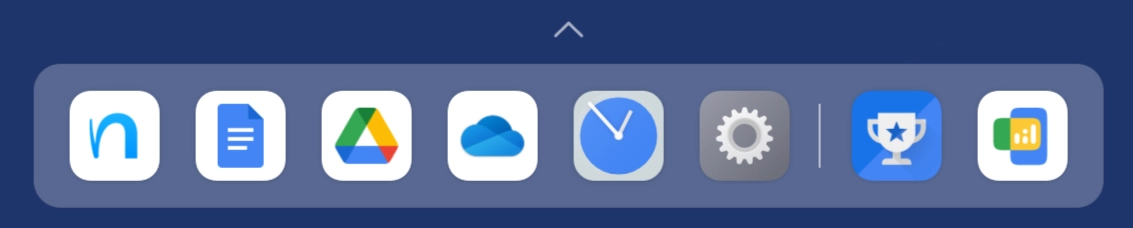
Android tablets have a window that contains all of the apps installed on your tablet. You can use this window to add apps to a home screen, uninstall apps from your tablet, or just open an app.
The Lenovo settings screen for the taskbar has an additional option. You can add an icon to the taskbar for the all apps window. This icon will then appear at the right end of the taskbar.
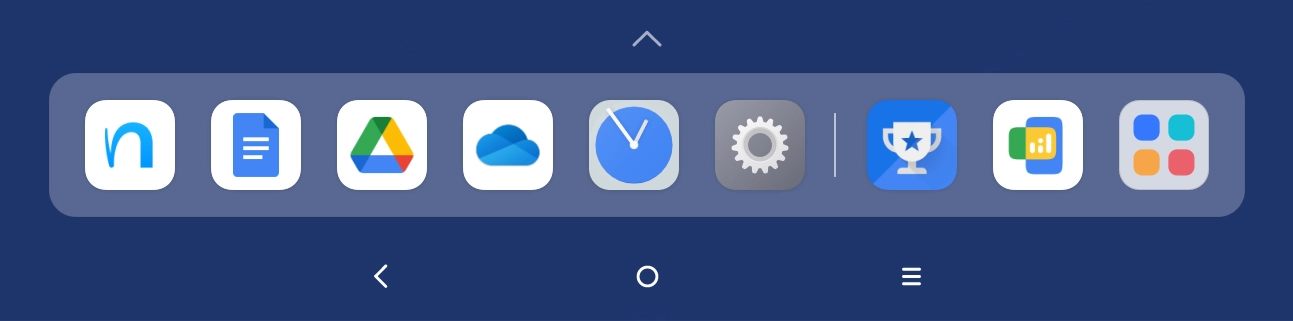
On my Samsung tablet, I can add the all apps window icon to my home screens by going to Settings→Home screen and turning on "Show Apps screen button on Home screen. The icon will then be on all home screens and on the bottom of the screen for some apps.
When you click on this icon, a window will pop up with all apps on your tablet displayed. There's a search bar on the top of the window so you can quickly and easily find any app. Once you find the app you want, you can open it directly from the apps window or you can drag it out to your home screen.
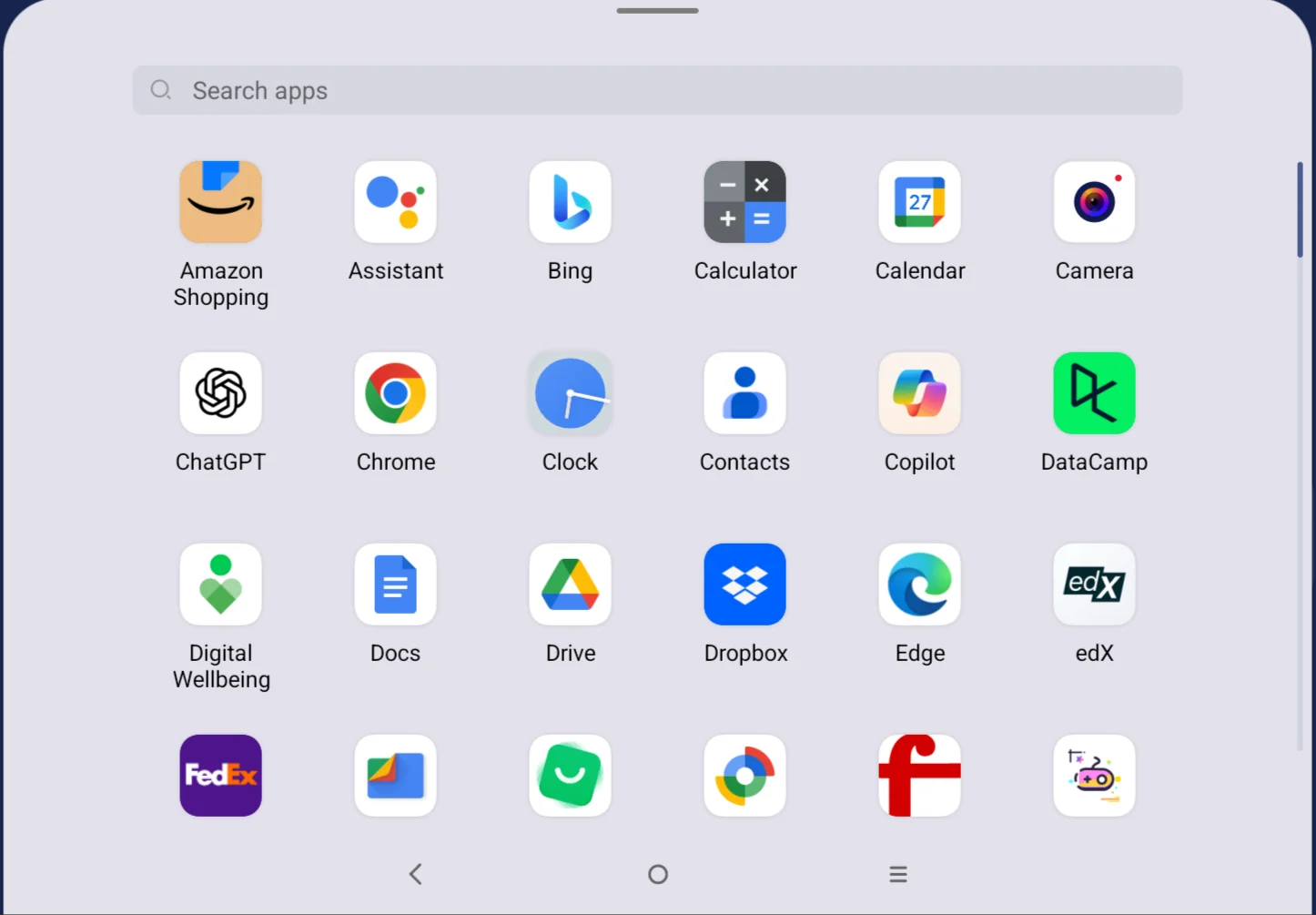
The task bar is a very useful feature not just for home screens. It's also visible in most apps, so you can easily switch from the app you're using to an app on your task bar. It may, however, be hidden in some apps.
Try some of the things I've explained in this tutorial and see how they work on your Android tablet. Hopefully, you'll find some great ways to organize your home screens.
If you found this article interesting, please share the link to it with a friend: Android Home Screen Organization.