

Android sidebars can be available at all times for quick and easy access to apps you use frequently. Samsung calls this feature edge panels while Lenovo refers to it as a floating window panel. Lenovo has a second sidebar, but it serves a different purpose. The entertainment space lets you view your collection of videos, games, books, and music, plus recommendations for these from Lenovo and Google.
To access most sidebars, you swipe on either the right or left side of your display, depending on your tablet's settings for the sidebar(s). Lenovo's entertainment space is on the left side of your display and the floating window panel is on the right side. Samsung gives you the option to have the edge panels on the left or right side.
Lenovo Entertainment Space
Lenovo Floating Window
Samsung Edge Panels
When you first get a Lenovo tablet, the entertainment space may be turned on by default. I found it very annoying since I don't need recommendations from Lenovo or Google for my entertainment needs. I had to search a bit to find out how to turn it off or disable it since it's not in the settings app. The setting to turn it off or on is in the Home settings that are accessed by long pressing on an empty space on a home screen. Once you touch the Home settings option, a window opens with a setting to enable or disable the entertainment space.
To turn on the Lenovo floating window, go to the One Vision section of the Settings app. Touch on Floating Window and you'll see an option for the sidebar. You can also access the floating window with gestures, but for this tutorial, we'll just use it from the sidebar.
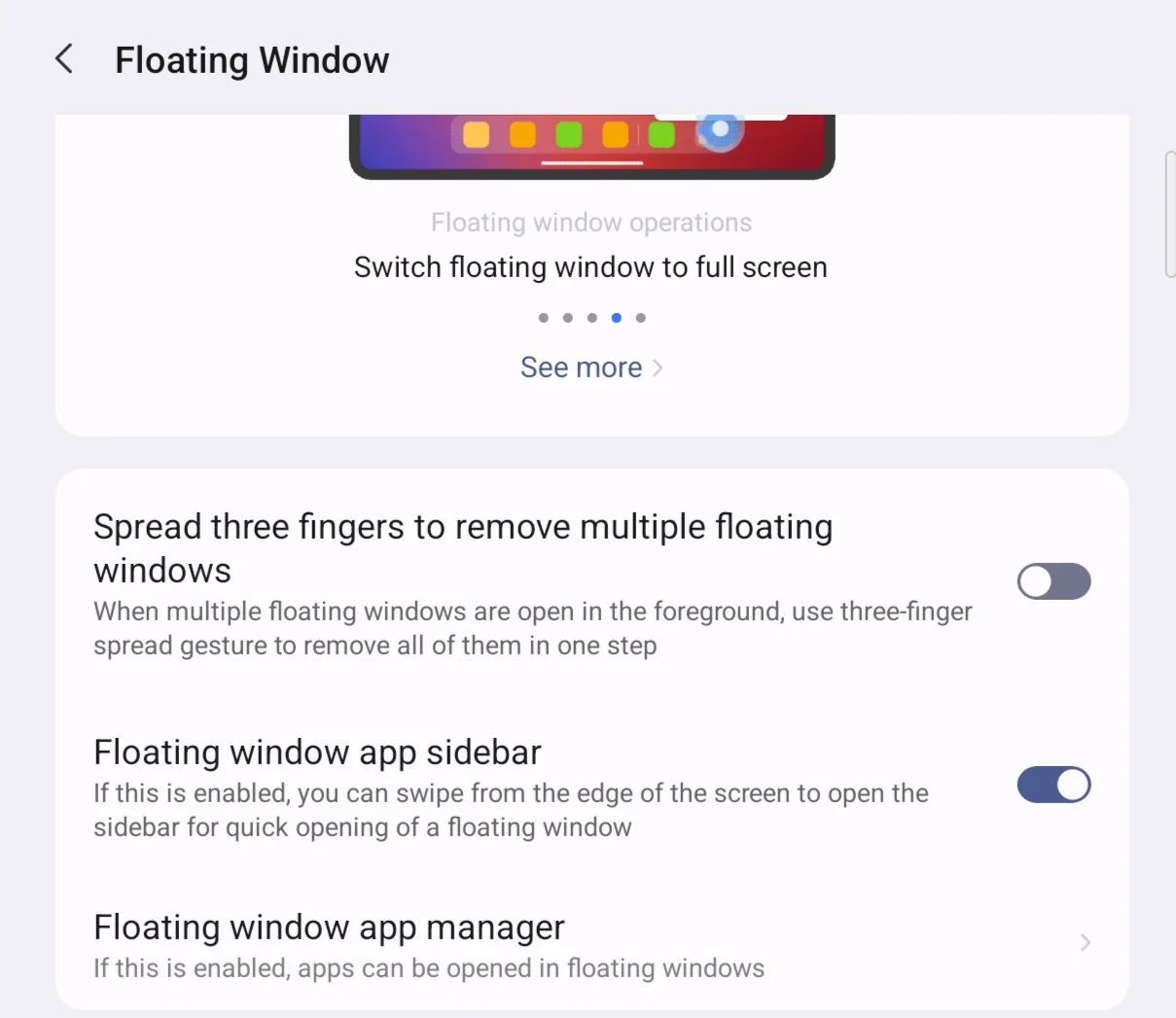
If you touch on the bottom option, Floating window app manager, you can choose which apps you want to appear on the sidebar. Simply turn on the apps you want and turn off the ones you don't want in the sidebar. You have to restart your tablet for the settings to take effect so be careful with your choices. If you turn on or off an app and then change your mind about it, you'll have to restart your tablet again.
Once you have turned on the sidebar, selected your apps, and restarted your tablet, you'll see a bar on the right edge of your display. You can change the position of the bar at any time by long pressing on it and dragging it up or down the right side of the display. Once you have the bar where you want it, just gently swipe from the bar to the left and the floating window panel will open with icons for the apps you want on it.
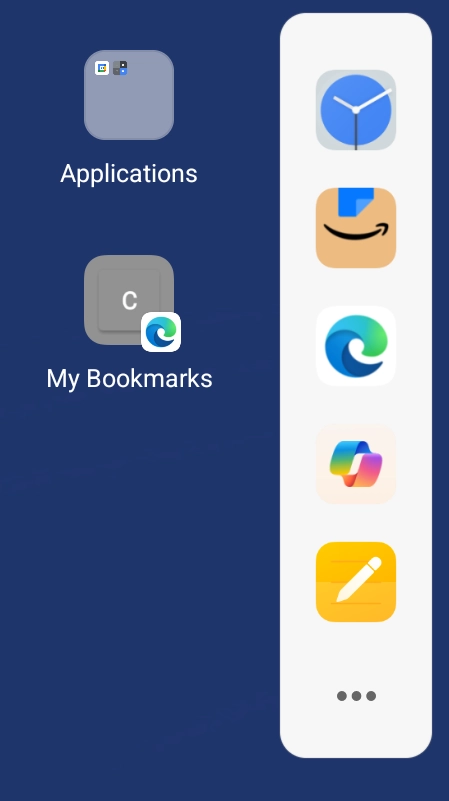
Touch an app on the panel and it will open in a small window (the floating window). If you want to use the app in full screen, click the three dots on the top of the window and select the full screen option. You can return the app to the sidebar panel by selecting Minimize from the three dots menu.
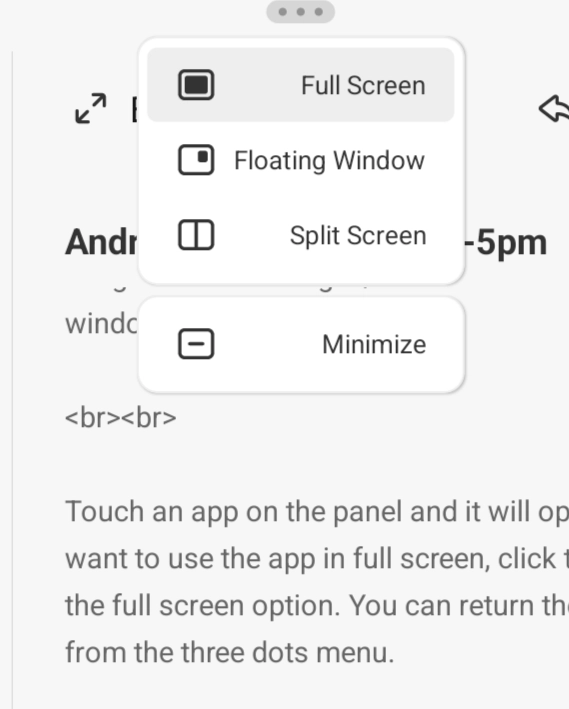
If you selected many apps to use with the sidebar, you probably won't see icons for all of them on the panel. However, if you press the three dots at the bottom of the panel, you will get a window that shows all of the apps you selected to appear in the sidebar. You can then open any one of those apps in a floating window by touching the icon for the app.
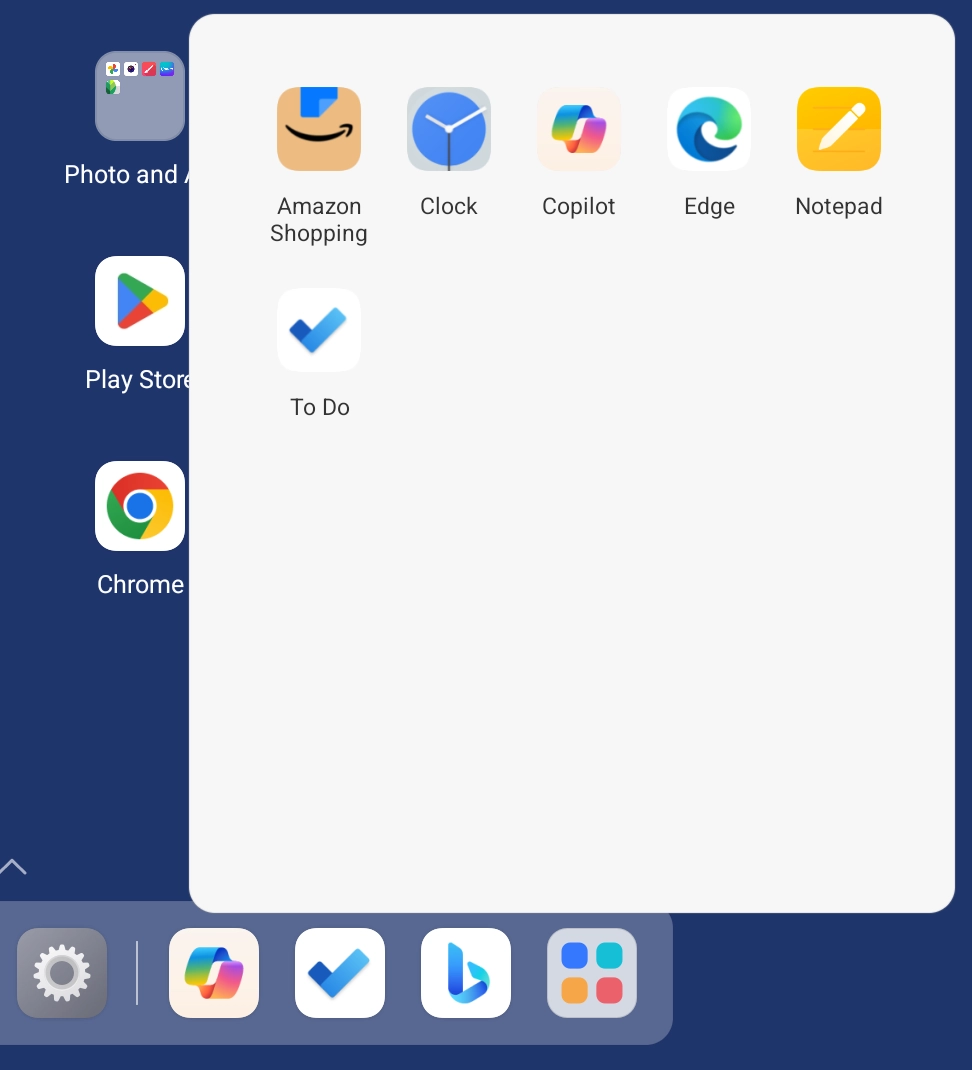
The features and capabilities of the edge panels on Samsung tablets are different from the way Lenovo approaches the floating windows panel, but its sidebar implementation is just as useful. To turn on the sidebar on a Samsung tablet, go to Settings-->Display. Touch the setting for the Edge panels and another screen of options will open.
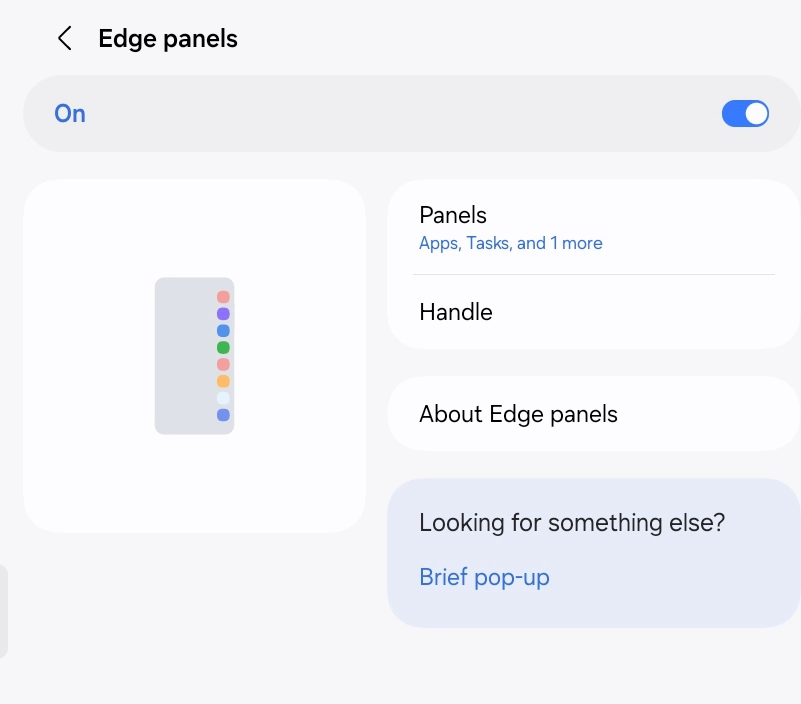
If you select Handle, you'll see several options, including where to place the panels (left or right side of display) and size for the handle.
The Panels option is one place where Samsung differs significantly from Lenovo. With Lenovo, you have one floating window panel for apps, but Samsung lets you have several different panels, including ones for apps, tasks, or weather. Select the ones that are most useful for you. The apps and tasks panels have an Edit button that lets you decide which apps and tasks you want on the panel.
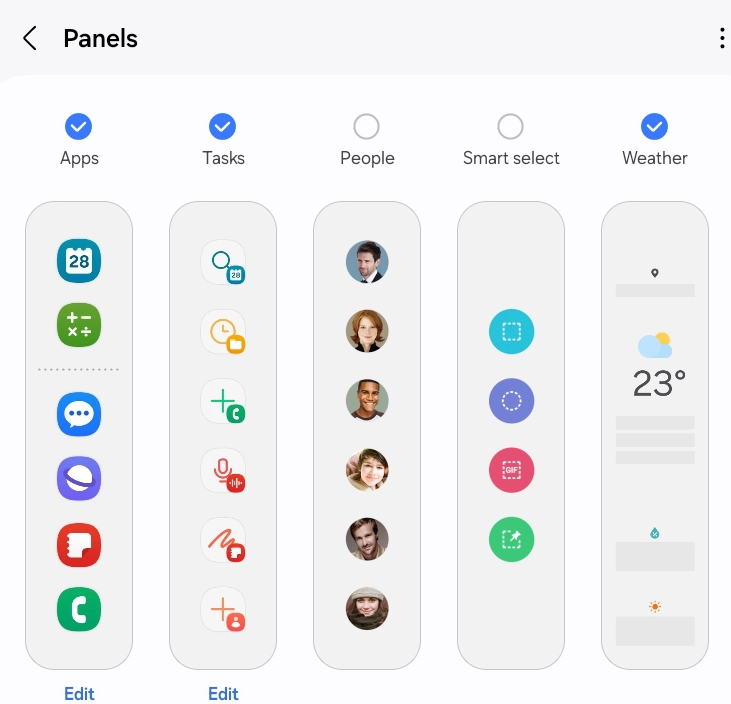
Note that the apps panel has three icons on the top for the Gallery, Calculator, and Calendar apps. I wasn't able to remove or move these apps from the panel on my A7 Lite tablet, but it may be possible to remove them on a newer tablet.
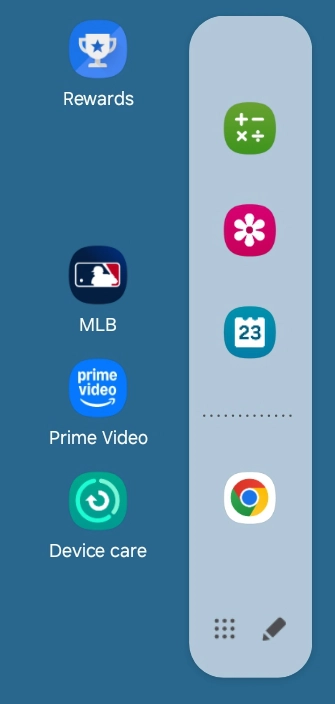
Below those three apps are ones that you can add or remove from the panel. You can do that in the panel settings or you can do it from the home screen. Swipe away from the side of your display to access a panel. On the apps panel you'll see a pencil icon on the bottom of the panel. Touch the icon and a window will open with all of the apps on your tablet. Drag apps from the window to a slot on the panel. Note that the way you add apps to the panel may differ slightly on some Samsung tablets.
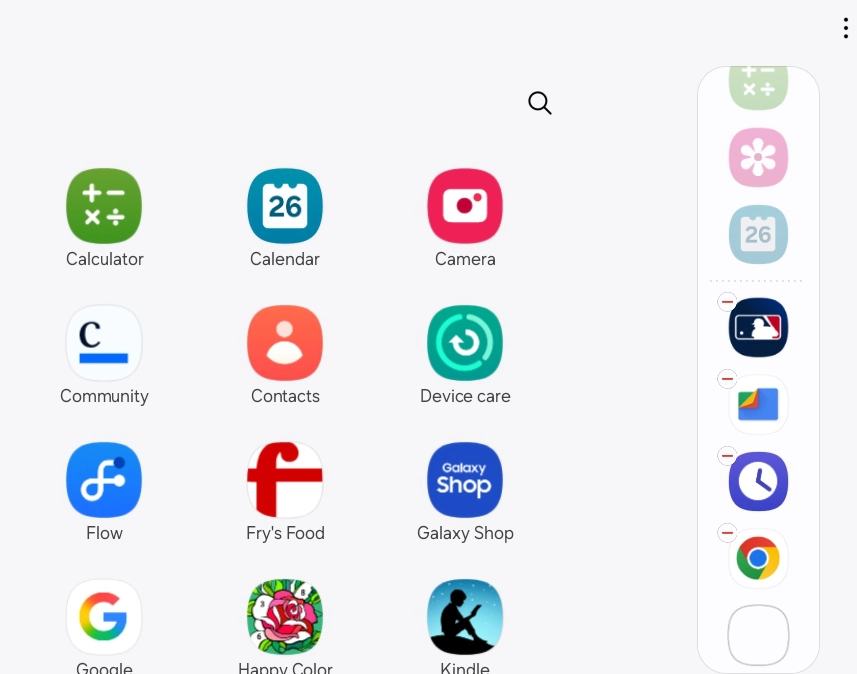
You can remove apps from the panel by touching the minus sign in the top left corner of an app icon. You can also rearrange apps on the panel and create folders of apps just as you would do on a home screen.
Using sidebars can be very useful even if you also use the taskbar. This is particularly true with Lenovo since the floating window panel serves a somewhat different function than the taskbar. Being able to quickly open an app in a floating window while using a second app makes multitasking easier.
With Samsung, the usefulness of the sidebar is different since some of the panels offer special features. I like the ability to have a screenshot option on the tasks panel because I often need to take screenshots for this site. It's also convenient to be able to quickly check the weather or set a timer by using a sidebar.
If you have a different tablet or you're running an Android system other than Android 14, your tablet is likely to handle sidebars differently from the instructions in this tutorial. But you should have a sidebar option and you can experiment with the settings and ways to use it that best suit your needs. Maybe your tablet has an even more innovative or practical implementation for sidebars.
If you found this article interesting, please share the link to it with a friend: How to Use Android Sidebars