

I like to have well organized home screens on my tablets. I usually use a combination of folders and app icons, and in this tutorial, I'll show you how to create multiple well organized home screens on your iPad.
App Arrangement
Multiple Home Screens
Folders
iPad Dock
App Library
You might want to reorganize the apps on your home screen to make them easier to find. To do this press and hold onto an app and move the app while continuing to hold it. If a menu pops up when you press on the app, ignore the menu.
After the app is in the location you want, tap on the home screen (not on the app) to stop the apps on the screen from wiggling. Note that in iPadOS 18 you can place an app anywhere on your home screen. In earlier versions of the operating system you could only move an app to an existing row of apps on your home screen.
You might have an app on your tablet that you no longer want to use. Press and hold on the app and a menu will pop up. Select "Remove App." Another menu will appear with three options.
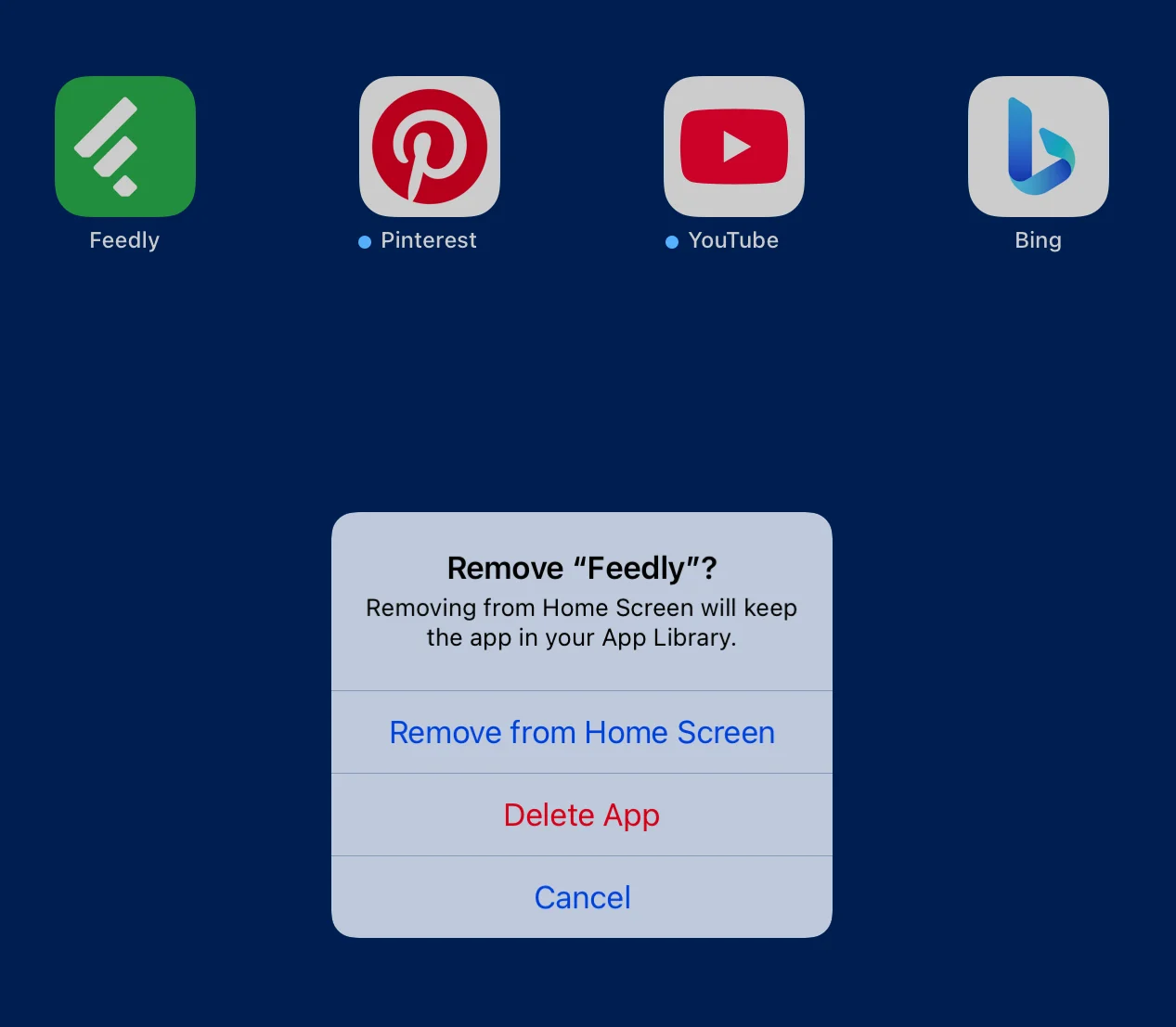
To completely remove the app from your iPad, select "Delete App." If you only want to remove the app from the home screen, but still keep it on your iPad, select "Remove from Home Screen." This is an easy way to hide apps you don't use very often. Select "Cancel" if you've changed your mind about removing or deleting the app.
One feature that hasn't changed since at least iOS 5 is the ability to have more than one home screen. You can have as many home screens as you want as long as there is at least one app or widget on each screen. I like to move apps and folders I don't use very often to a second or even third home screen. For the purposes of this section, I'll refer to the first home screen as the main home screen.
To move an app to a new home screen, touch and hold an app and move it to the right until it moves to a new screen. Then just drop the app anywhere you want on that screen. The app will be wiggling - touch anywhere on the screen (not on the app) to stop the wiggling.
Once you have multiple home screens, you can move between the screens by swiping left or right with one finger anywhere on the screen. You can return to the main home screen from any other screen by swiping up from the bottom of the screen.
You might find that after creating several home screens, you would rather have the apps on screen one on screen three or four. Instead of moving the apps, you can rearrange your home screens. To move your home screens to new locations, touch an empty spot on any screen to make your apps wiggle. There are now dots near the bottom of the screen. Touch the dots and you'll see all of your home screens.
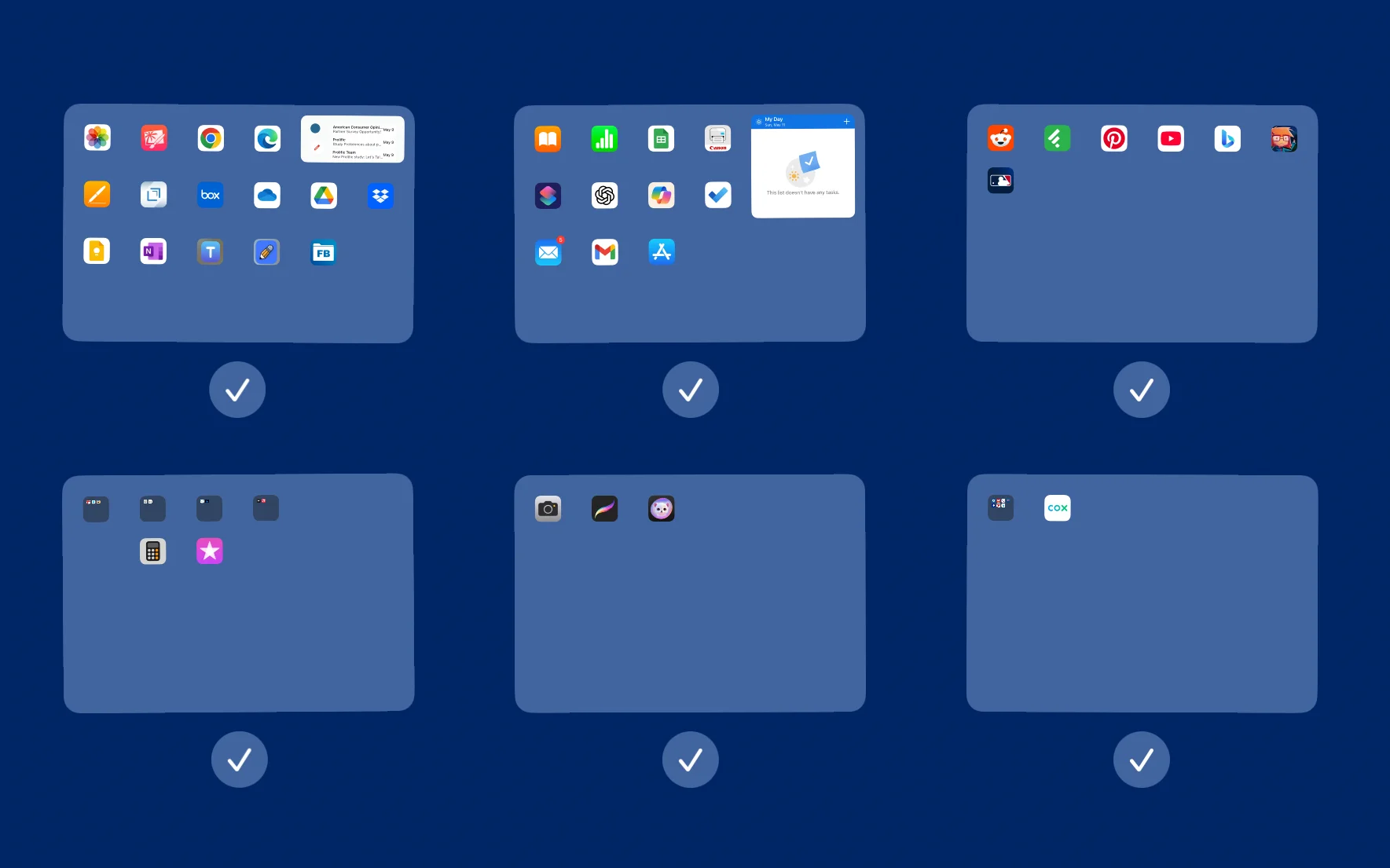
The home screens are now wiggling. Press and hold a home screen and move it to a new location. Touch anywhere on the background screen two times to stop the apps from wiggling.
You might have apps you don't use often taking up space on your home screens. You can put these apps into folders and name the folders anything that makes sense to you. You can make as many or as few folders as you need and you can name and rename them whenever you feel the need to do so.
Creating a folder is very easy. You just need two apps that you want in the same folder. Drag one of the apps onto the second app and a folder will automatically be created containing the two apps. The folder will be wiggling and you can stop the wiggling by touching an empty spot on the home screen or you can touch the wiggling folder and it will open. You can then change the name of the folder by clicking the "x" next to the name.
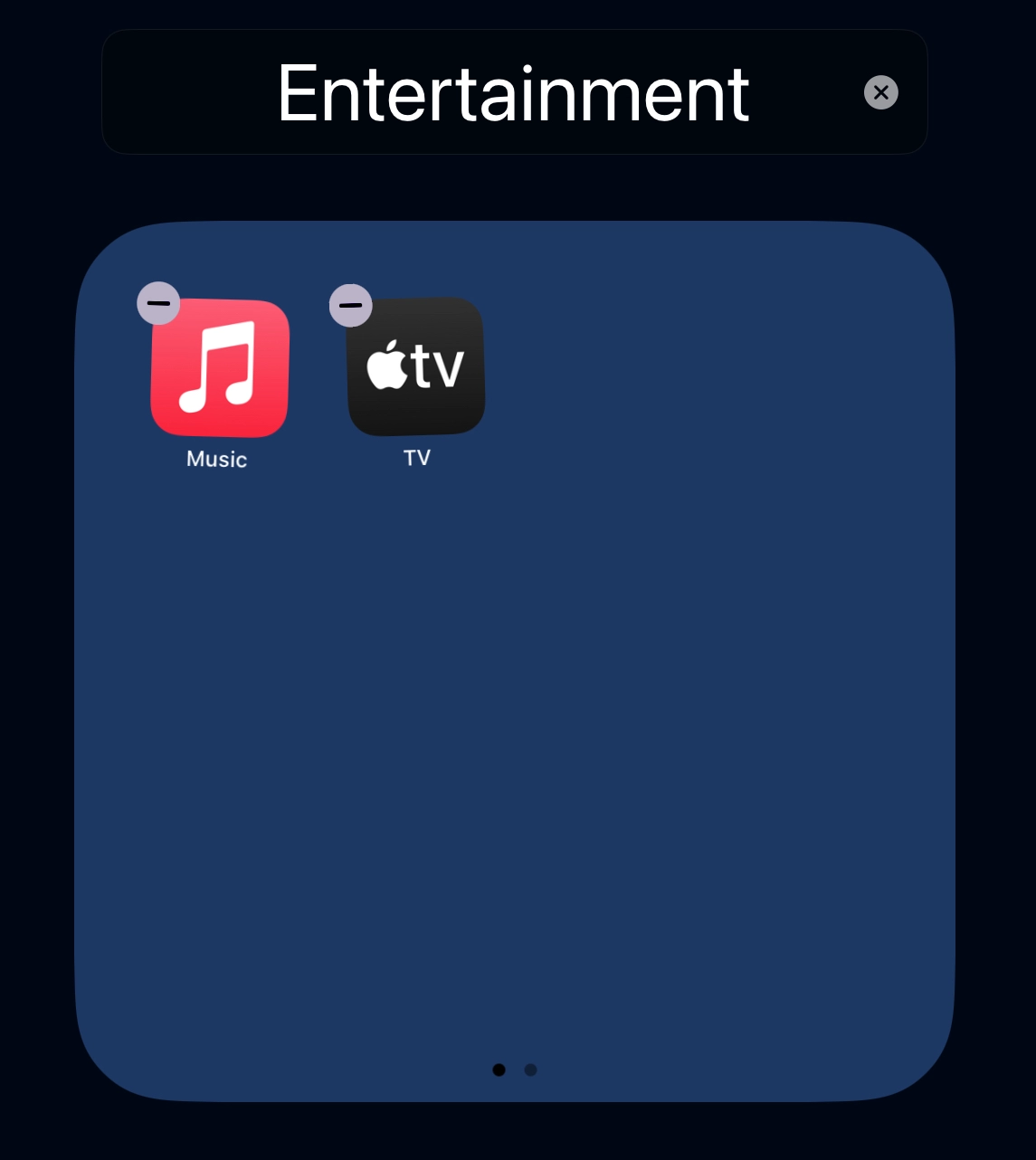
You can change the name of a folder at any time. To do this, touch the folder and hold it until a menu pops up. Select the option "Rename" and type a new name for the folder.
To add an app to a folder drag it to the folder. You can add as many apps as you want to a folder. When a folder page (or screen) fills up, a new page in the folder will be automatically created.
If you want to remove an app from a folder, you can do it by dragging the app to the home screen or to another folder. To completely delete a folder but keep the apps in it on your home screen, you need to manually remove each app from the folder.
You can also remove a folder by accessing the folder's menu and selecting "Remove Folder" but that will remove all apps in the folder from the home screen.
Now that you know how to create and use app folders, try creating some and see if this method of organizing iPad apps works well for you.
The iPad dock is the long bar at the bottom of your screen with app icons on it. You can add any apps you want to it, or add folders of apps to it.

The dock can be very useful to quickly access and open apps. It is always on every home screen and there is no way it can be removed or moved or hidden from a home screen.
You can rearrange apps on the dock in any way you want. The only limitation you have with adding apps to the dock is the number of apps that can be added. The limitation depends on the iPad you have and whether you use it in landscape or portrait mode.
The iPad App Library is a screen with folders of apps (or more accurately, app icons) divided into categories that Apple developers have decided work well for users.
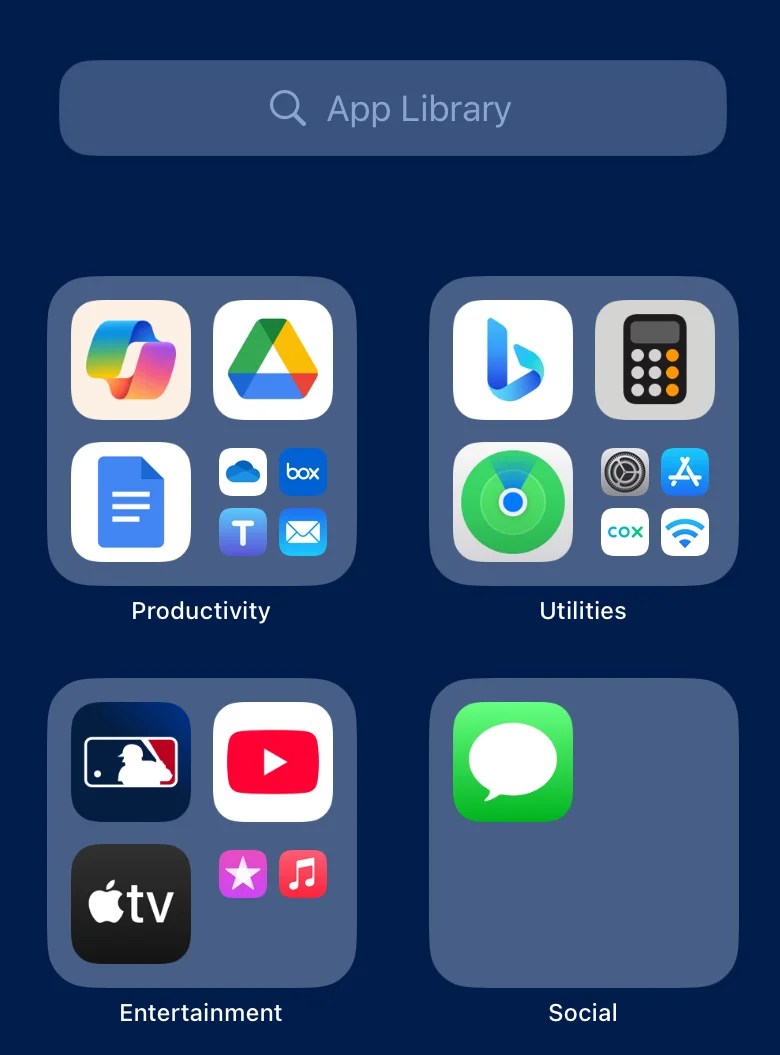
Using the App Library can have several advantages for you if you do not want to organize the apps on your iPad. Organizing apps and home screens takes time so having apps already categorized into folders can save you time. Apps are automatically added to the App Library, even ones you download from the App Store, and this, too, can save you time. All apps are on one screen, which, of course, means you don't have to swipe through home screens to find an app. The App Library has built-in search functions that make finding an app even easier.
There are some downsides, however, to using the App Library instead of creating your own organization for your apps. First, you can't change the categories the iPad creates for you or which apps appear in the category folders. Some apps might appear in more than one folder.
Another disadvantage to the App Library is that you can move apps out of the App Library to a home screen but you can't move apps into categories. You also can't move apps out of a category, even if it's in the wrong category.
One more point about the App Library is that it cannot be removed or hidden. So, if like me, you don't want to use it, you will still have it on a home screen and icons of all your apps will be stored in it.
There are two ways to access the App Library. The easiest way if you don't have many home screens is to swipe to the left on any home screen until you get to the last screen, which is the App Library screen.
The second way to access the App Library is to place it in the iPad's dock. To do this, first open the Settings app and go to Home Screen & App Library settings.
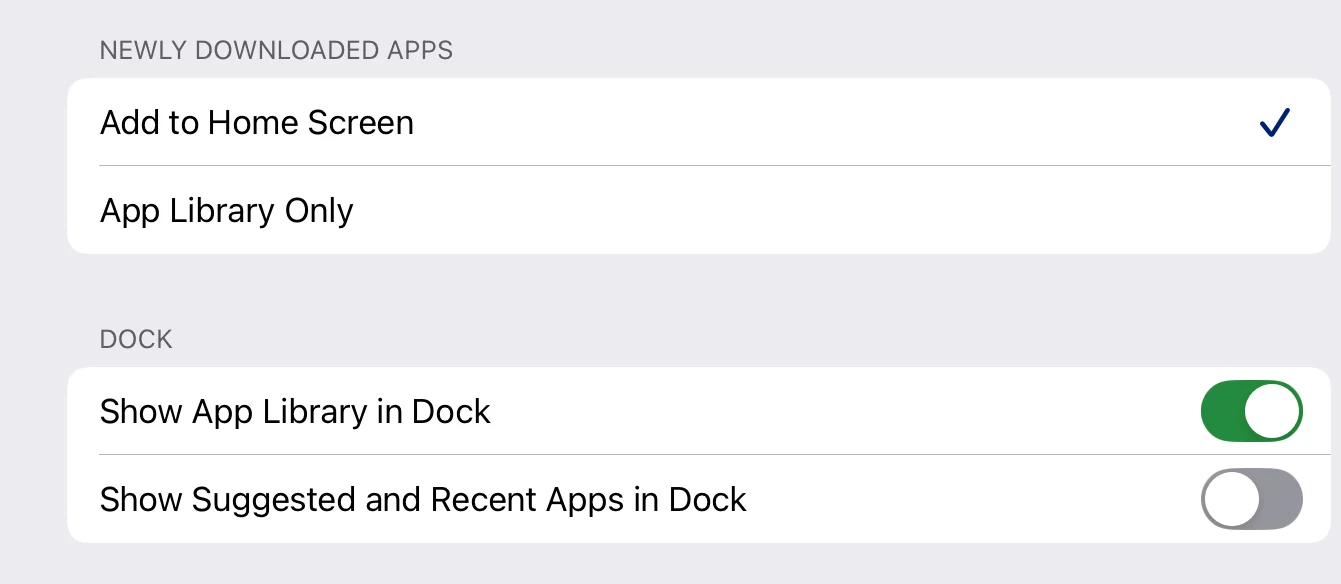
You can turn the App Library on or off for the dock. If you turn it on, an icon for a little stack of screens will appear on the right end of the dock. When you click on the icon, the App Library will open up.

There is also a setting under "Newly Downloaded Apps" on the Home Screen & App Library settings screen. If you don't want apps you download from the App Store to appear on any home screen except the App Library screen, select "App Library Only." But if you want downloaded apps to appear on the home screen and be added to the App Library, select "Add to Home Screen." There is no option to have apps only on the home screen - all apps will be included in the App Library even if you never use it.
You probably have many apps on your iPad since Apple includes quite a few that you may or may not use. When you look at your App Library, you'll probably notice that some folders have just two or three large app icons while others might have three large icons and a group of small ones in the bottom right corner of the folder.
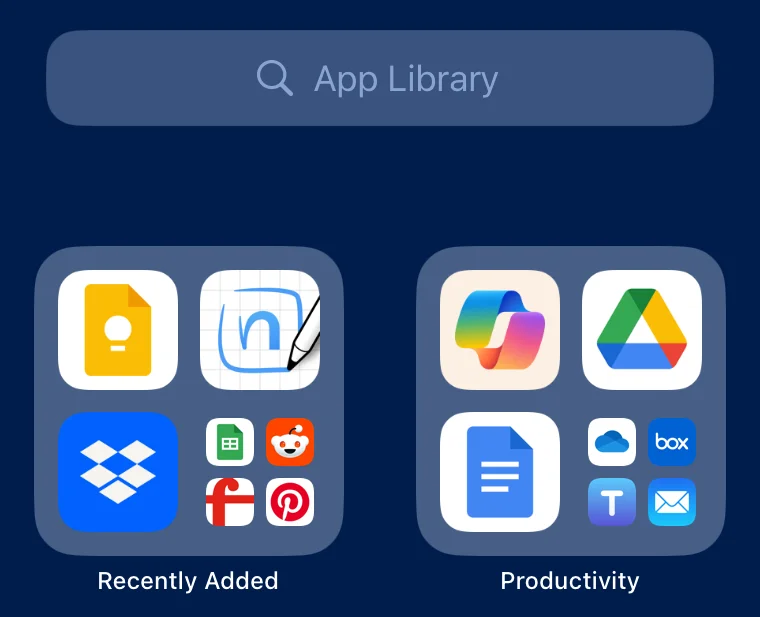
For folders that have three or fewer icons, you can't open the folder. You have to recognize the app icons to know which apps are in the folder. However, if a folder has four or more apps in it, you can click the set of four icons in the folder and the folder will open and you will be able to see which apps are in that folder.
Looking for apps in the App Library folders can be difficult if you have many apps on your iPad. Apple developers thought about this and they have provided an easy way to find your apps. Notice the search box above the App Library folders.
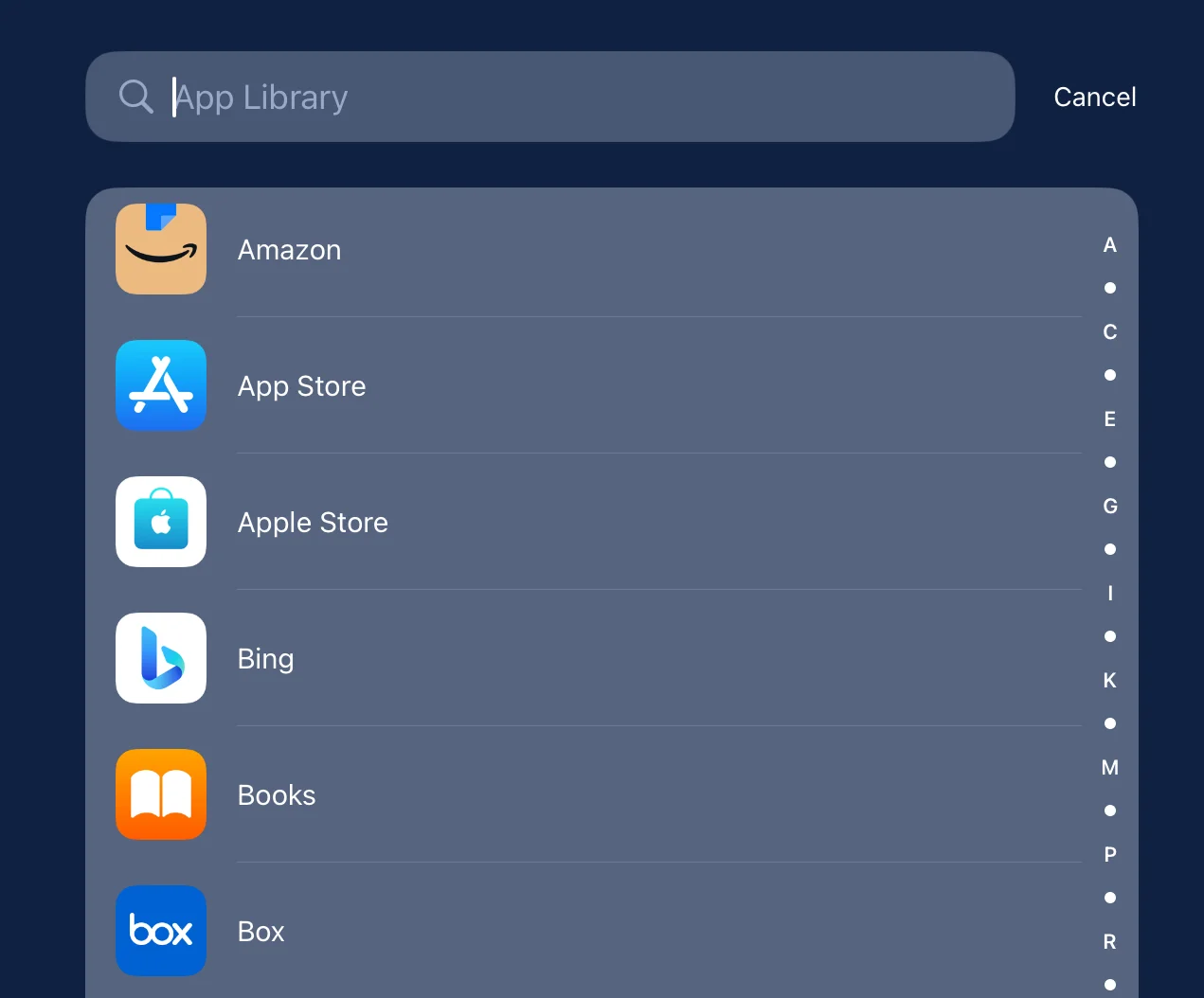
As soon as you touch the search box, an alphabetical listing of all the apps on your iPad will appear below the search bar, replacing the folders on the screen. You can continue searching by typing in the search bar or you can search by using the list. To use the list, either swipe down until you find the app you want or use the letters on the right side of the list to make the search quicker.
Now that you know how to move apps, create multiple home screens and folders, and use the App Library and Dock, experiment with these tools to organize the apps on your iPad. Hopefully, you'll find a system that works well for you.
If you found this article interesting, please share the link to it with a friend: iPad Home Screen Organization.